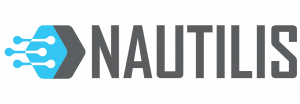Install the Blynk app on your cell phone
Minimum mobile phone specifications:
• Android OS version 4.2+
• iOS version 9+
Create a Blynk Account
After you download the Blynk App, you’ll need to create a New Blynk account. This account is separate from the accounts used for the Blynk Forums, in case you already have one.
We recommend using a real email address because it will simplify things later.
Why do I need to create an account?
An account is needed to save your projects and have access to them from multiple devices from anywhere. It’s also a security measure.


Create a New Project or scan QR code !
 After you’ve successfully logged into your account, start by creating a new project. The penultimate icon to the right is used to scan the QR code. After which the device installs itself without the necessary manual adjustments of the widget.
After you’ve successfully logged into your account, start by creating a new project. The penultimate icon to the right is used to scan the QR code. After which the device installs itself without the necessary manual adjustments of the widget.
Application header
Clicking on the PLAY icon will activate the application, click on the nut to enter the settings, click + add a widget, and you can also slide your finger to the left before activating the application. When choosing widgets you go through all the possible widgets that can be added to the application depending on your preferences and free energy. The pins used by the device are on the page of each device separately. Since the application provides 2000 free energy in the basic qr code, only the basic features are found, however, the energy supply is not complicated or expensive, and once purchased energy remains forever.

 Auth Token
Auth Token
Auth Token is a unique identifier which is needed to connect your hardware to your smartphone. Every new project you create will have its own Auth Token. You’ll get Auth Token automatically on your email after project creation. You can also copy it manually. Click on devices section and selected required device.
NOTE: Don’t share your Auth Token with anyone, unless you want someone to have access to your hardware.
It’s very convenient to send it over e-mail. Press the e-mail button and the token will be sent to the e-mail address you used for registration. You can also tap on the Token line and it will be copied to the clipboard.